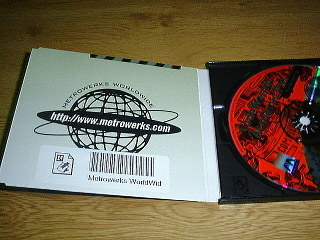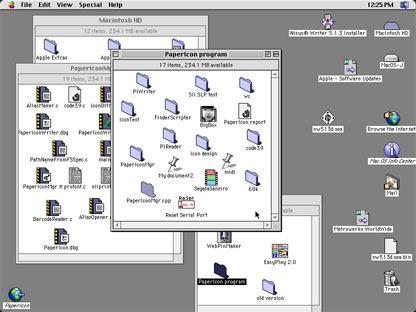
Figure 1: Computer users manage computer information by arranging icons on the screen.
Users of computer operating systems based on the desktop metaphor manage their information by arranging corresponding icons on the computer desktop screen. They cannot arrange icons outside the screen, because they have no means of transferring icons to the real world. If icons could be transferred to the real world, we could take them out, put them up on a bulletin board, and share them by handing or mailing them to others.
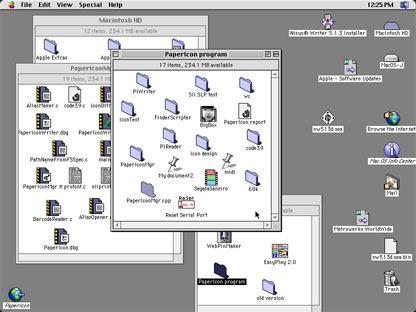
We propose a method for taking icons off the computer screen in the form of paper icons, called IconStickers, so that they can be handled in the real world.
An IconSticker is a piece of paper on which an icon image, icon name, and machine-readable information (bar code) are printed. It is a real-world representation of a computer icon. Figure 2 shows an example of an IconSticker.
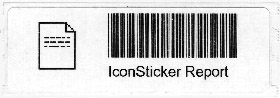
It is printed by dragging-and-dropping a computer icon over an "Exit" icon, as if the user were taking it off the computer screen. When an IconSticker is scanned by a bar-code reader, the original computer icon is accessed, and is opened on the computer screen. Since IconStickers are printed on sticker labels, a user can easily arrange them in the real world, as shown in Figure 3.
![]()
Figure 3: IconStickers make it possible to arrange icons outside the
computer screen.
Figure 3 shows an overview of the IconSticker environment. A label printer and a bar-code reader are connected to serial ports, and a pen-mouse is connected to the Apple Desktop Bus (ADB) port of a personal computer (Macintosh 6100). The label printer used in the prototype is a Seiko Instruments SLP2000 (Figure 5), the bar-code reader is an AIMEX BR-330/RS , and the pen-mouse is an APPOINT Computer Crayon (Figure 7).
The IconSticker program icon is normally placed in the lower left corner of the display, as an "Exit to the real world" icon (Figure 4). When a user drags-and-drops an icon of a document or an application, the label printer by the display prints an IconSticker corresponding to the icon (Figure 5). This makes it appear as if the user were taking the icon off the computer screen.
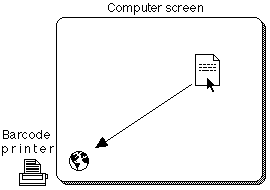

In reality, not the icon but an "alias" of it is taken off the screen. The alias is a Mac OS icon that has a pointer to the original icon, and operations on the alias are automatically applied to the original icon. Although aliases are similar to "short cuts" in Windows or "symbolic links" in the Unix file system, they have superior ability to track the original icons when their names and locations are changed.
The prototype system creates an alias for each dragged-and-dropped icon, and stores it in a predefined directory. Each alias is identified by a time stamp when it is created. The operating system provides a 32-bits-long, 1-second-unit time stamp. Each alias is given a name consists of 8 alphanumeric characters indicating the time stamp in hexadecimal notation.
As shown in Figure 2, an IconSticker has an icon image, an icon name, and machine-readable symbols to identify the dragged-and-dropped computer icon. The name of the alias is coded in the machine-readable symbols. In the current prototype, bar code is used for the machine-readable symbols, because the amount of information (8 characters) is small. Bar code has the added merit that the scanner device and software can be designed compactly and inexpensively. We used the CODE-39 bar code to encode hexadecimal numbers consisting of capital letters and numbers. The prototype system prints bar code for 11 characters (8 characters for the alias name plus start, stop, and check digit characters) in the bar code area on an IconSticker.
The second function of the IconSticker program is to open or invoke the original computer icon when the corresponding IconSticker is scanned with a bar-code reader, in the same way as when a computer icon is double-clicked. When the bar-code reader detects an encoded name in an IconSticker, the program calls OS functions to open the alias icon with the same name.
Combining a mouse and bar-code reader has the merit of allowing users to handle computer icons and IconStickers without changing devices. It also helps to provide a mental model that enables users to regard icons and IconStickers as the same thing. In Figure 3, IconSticker makes it possible to arrange icons outside the computer screen. In the current prototype, a pen-mouse and bar-code wand are joined together to provide seamless operations (Figure 7). We envision that in future IconSticker systems, the mouse could have a bar-code reader built-in, as shown in Figure 6.
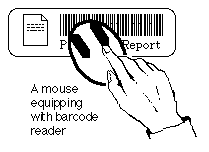

IconStickers can be attached to items in a real working space, as shown in Figure 3. As a result, the variation in the layout of icons is broader than the computer display. They can be pasted into a scrapbook by people who want to manage and classify computer icons in the real world. IconStickers for frequently used applications and documents can be attached to places where users can easily access them, such as the frame of a computer display or keyboard.
Adding links to computer objects augments the capabilities of everyday items, for example;
1, Attaching an IconSticker to a hard copy of a document makes it easy to find the original soft copy.
2, Attaching an IconSticker to a telephone makes it easily to access the yellow pages or a telephone database.
3, Attaching an IconSticker to a display or a keyboard associates it with a control panel for setting the screen resolution, number of colors, or keyboard setting.
4, Attaching an IconSticker to a printer makes it easy to access a print queue monitoring program.
5, Attaching an IconSticker to a product or its manual and associate it with a URL containing the information about the product.
Figure 8, shows examples of the above uses of IconStickers.