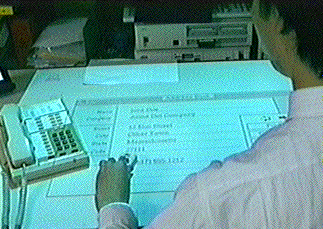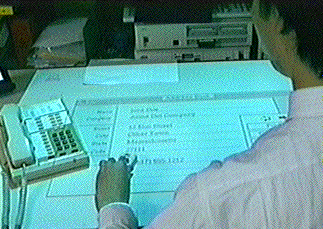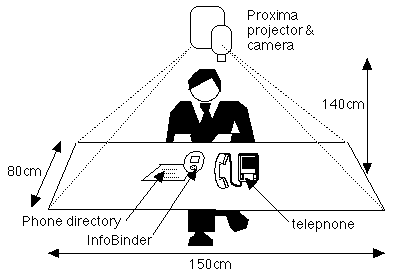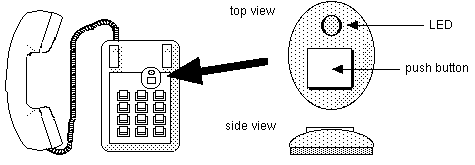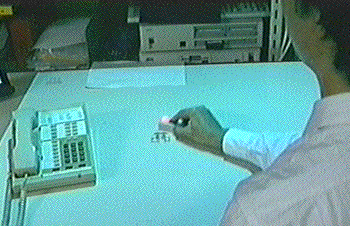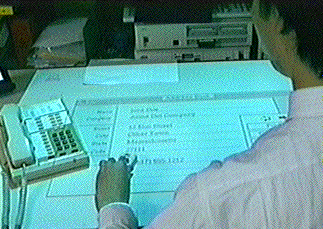Japanese is here
InfoBinder project
by Itiro
Siio
This work is appeared on Japanese technical magazine, Nikkei
Electronis 1996.1.1
.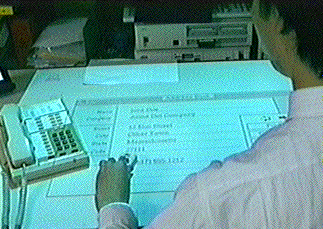
demo video (MPEG 2.1MB)
demo video (MPEG 13.4MB)
[reference]
Siio, "InfoBinder: Apointing Device for Virtual Desktop
System"
(Proc. of HCI International '95, Yokohama 07/12/95)
Symbiosis of Human and Artifact 20B, pp261-264, 1995,
Elsevier Science B. V. , ISBN 0-444-81795 6
InfoBinder:
A Pointing Device for Virtual Desktop System
1. Abstruct
-
- InfoBinder is a new wireless pointing device that provides an
information-binding function in a virtual reality environment.
Each device has a unique ID number and is mapped to an object such
as a telephone directory in the computer system.
2. Virtual Desktop
-
- This page discusses the application of InfoBinder to a virtual
desktop system, where a computer-generated image is projected onto
a work table.
A first prototype was build by installing theprojector and the
camera 140 cm above a work table with dimensions of 150 cm x 80
cm, and a computer image was projected on the table.(Figure 1)
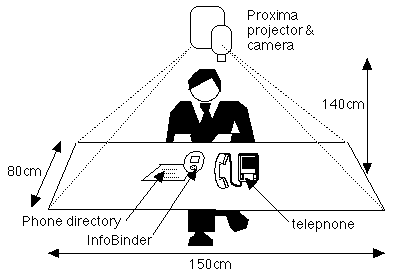
Figure 1. Virtual desktop system overview.
This type of desktop display was proposed by P. Wellner [1].
The projected image used in my system is a common desktop metaphor
consisting of icons and windows. In this metaphor, icons and
windows represent computer objects such as documents, folders,
trash cans, printers, and database objects. An icon represents an
object that has been shrunk to make it easier to handle. A window
represents an object that has been opened to allow the information
it contains to be browsed and manipulated.In addition to these
computer objects (virtual objects), real objects such as sheets of
paper, telephones, and calculators can also coexist on the same
work table.
3. InfoBinder hardware
-
- Figure 2 (right) shows an InfoBinder, a small pointing device,
with a push button and an LED. The position of the device is
detected by means of a video camera positioned over the table that
senses light from the LED.The light from the LED is modulated to
carry a unique ID number for each InfoBinder. This mechanism
allows each InfoBinder to be identified. More than one InfoBinder,
each with a unique ID number, can be used at the same time on the
desktop.
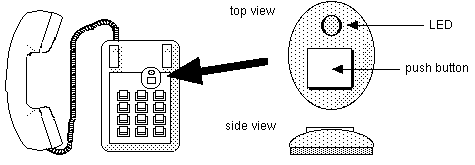
Figure 2.Right: InfoBinder deviceLeft: It can be attached to a
real object such as a telephone by velcro
InfoBinder works in two modes:
- Pointer mode
This is the initial mode. An InfoBinder works like a
conventional pointing device such as a mouse. It can manipulate
open objects in window form.When a window is closed, the
InfoBinder goes into the binder mode.
- Binder mode
Each InfoBinder can hold an object if the object's windows is
closed. This follows the analogy of a paper binder that holds
information written on sheets of paper. In this mode, the icon
of the object follows the InfoBinder when the user drags the
device.When the device is double-clicked, the bound object is
released and opened as a window. The device then goes into the
pointer mode.
4. Example of a telephone directory
-
- To understand how the device is used, let us take an example
in which it is holding an online telephone directory. The
InfoBinder can be attached to a telephone with velcro, as shown in
the left side of Figure 2. Although the metaphor is a simple one
of attaching a memo containing a phone number to a telephone, it
gives an ordinary telephone a powerful directory function. This is
an example of cooperative work between a real object (a telephone)
and a virtual object (an on-line directory).
To use the phone number object, the InfoBinder should be removed
when it is attached to a telephone. If the device is dragged on
the desktop, the icon of the object will follow the device (Figure
3). If the icon is double-clicked, a phone number window will be
opened on the desktop (Figure 4). At this moment, the InfoBinder
will go into the pointing-device mode, and the user can search for
a number and dial it.
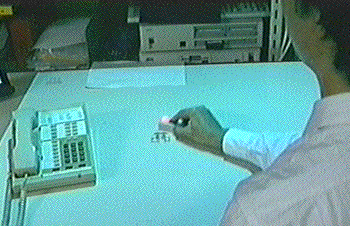
Figure 3. The icon follows when an object is bound to an
InfoBinder.
If the icon is double-clicked, a phone number window will be
opened on the desktop (Figure 4). At this moment, the InfoBinder
will go into the pointing-device mode, and the user can search for
a number and dial it.
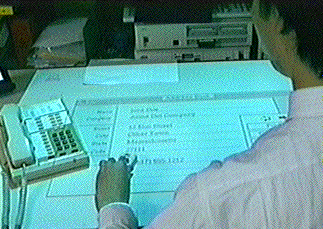
Figure 4. An example of online phone number objects.
5. Merits of InfoBinder
-
- The InfoBinder device resolves issues in a virtual desktop
environment.
- First, it provides a concrete representation of a virtual
object. It gives solid bodies to icons. Users can handle the
objects represented by projected icons easily, because they can
feel a reaction, and could arrange, store, and carry such
objects as if they were handling, say, a real paper binder
holding information.
- Second, the functions of real objects could be expanded by
attaching the InfoBinder to them. In the above example, a
simple telephone acquires an on-line directory and dialing
function in cooperation with the projected virtual object. The
InfoBinder shows this mechanism in an intuitive manner. Users
can easily understand how to add and use the new functions.
[1] Pierre Wellner, "The DigitalDesk Calculator: Tangible
Manipulation on a Desk Top Display"UIST '91, November 11-13, 1991.
Hilton Head, South Carolina.
Papers & presentations on this project
Siio,I.:InfoBinder: A Pointing Device for Virtual Deaktop System,
Proceedings of HCI InternationalÅe95, pp.261-264, Elsevier
Science, July 1995.
(PDF file (30KB) is here),
(PS file (87KB)is here)
Return to Siio's Home Page